The Malwarebytes Support Tool removes Malwarebytes files and settings from your Windows computer. If you have activated Malwarebytes using a license key, this will be backed up so you will not need to re-input during post cleanup re-installation. You can use the Malwarebytes Support Tool to uninstall your Malwarebytes software or remove files leftover from a previous installation.
Download and run the Malwarebytes Support Tool
- Close all applications you have open on your computer.
- Click the download image below to get the latest version of the Malwarebytes Support Tool.
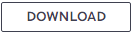
- When prompted to save the file, click Yes or Save.
- Locate your Downloads folder and double-click to open.
- Double-click the mb-support-x.x.x.xxx.exe file.
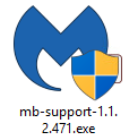
- If prompted by User Account Control to allow changes be made to your computer, click Yes.
- The Malwarebytes Support Tool opens to the Software License Agreement page.

- Click the Accept License Agreement box.
- Click the Next button.
- Click the Advanced Options link.

- Click the Clean button.

- Click the Yes button to proceed. This process may take a few moments.

- The Support Tool displays a message box asking to reboot the computer. Save all your work and click OK when you are ready to reboot.

- After the reboot, Malwarebytes Support Tool reopens and displays a message asking if you would like to re-install the latest version of Malwarebytes for Windows. Select Yes to install Malwarebytes.

- Malwarebytes for Windows dashboard opens once the installation is completes successfully.
